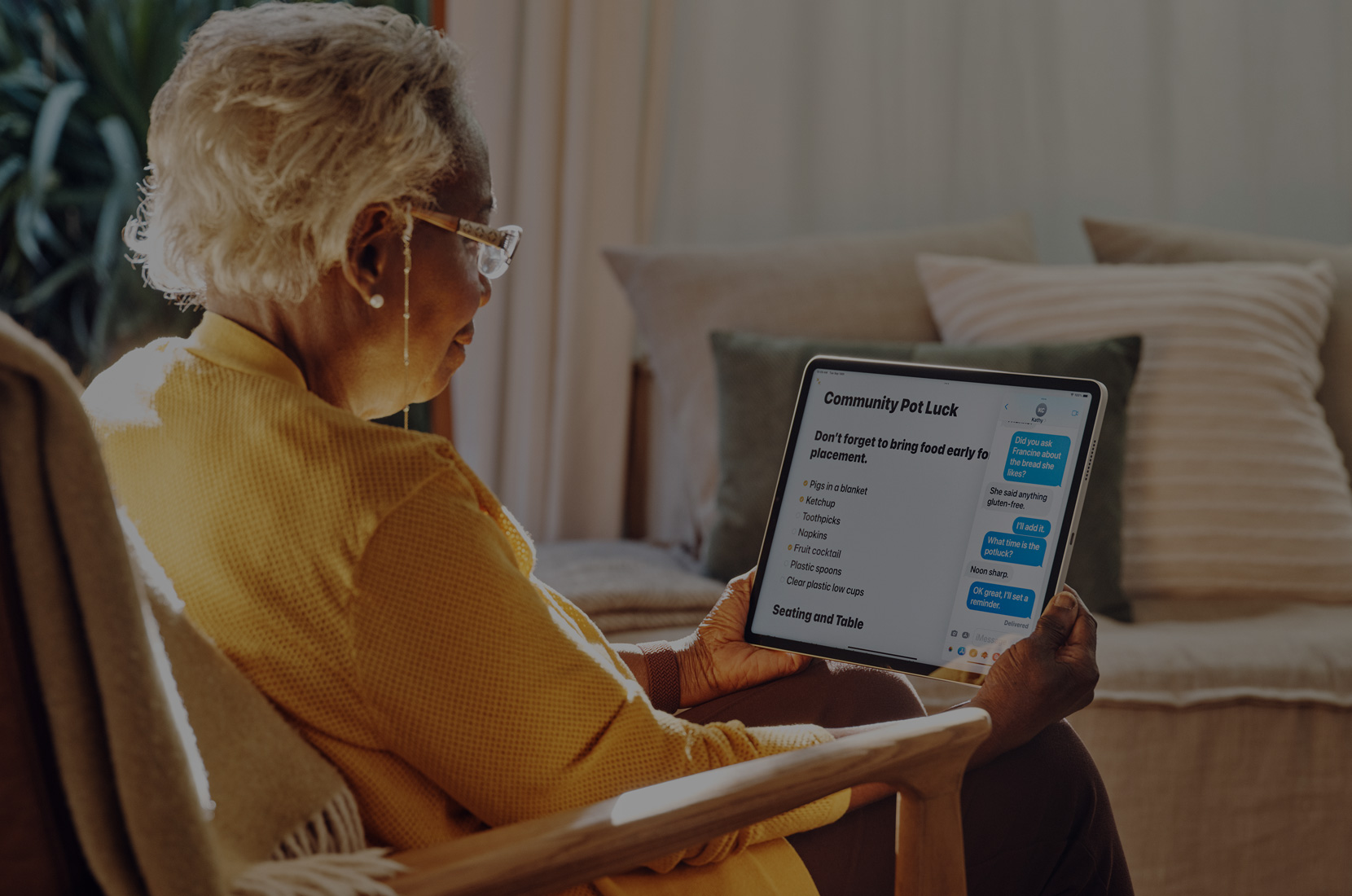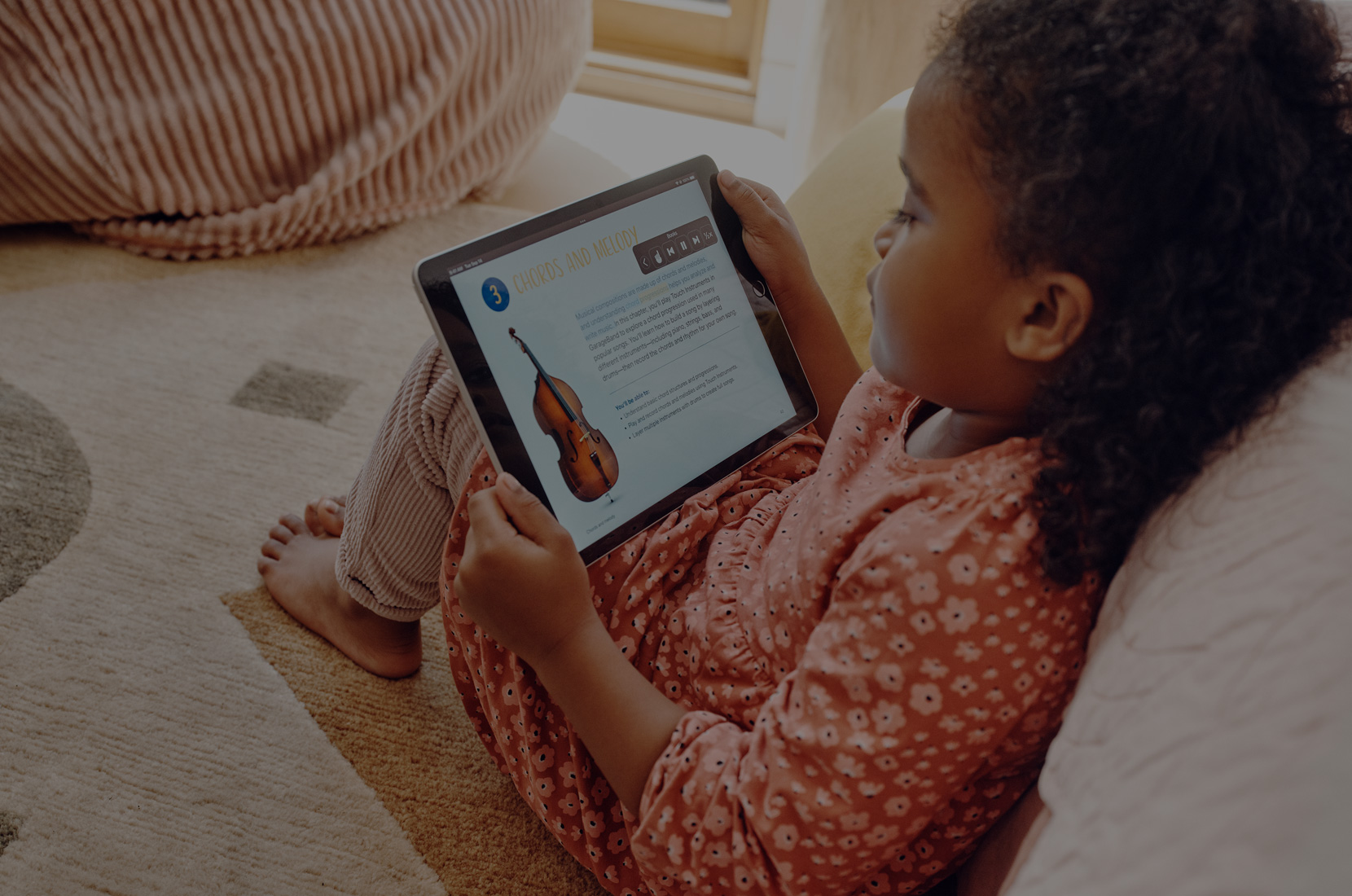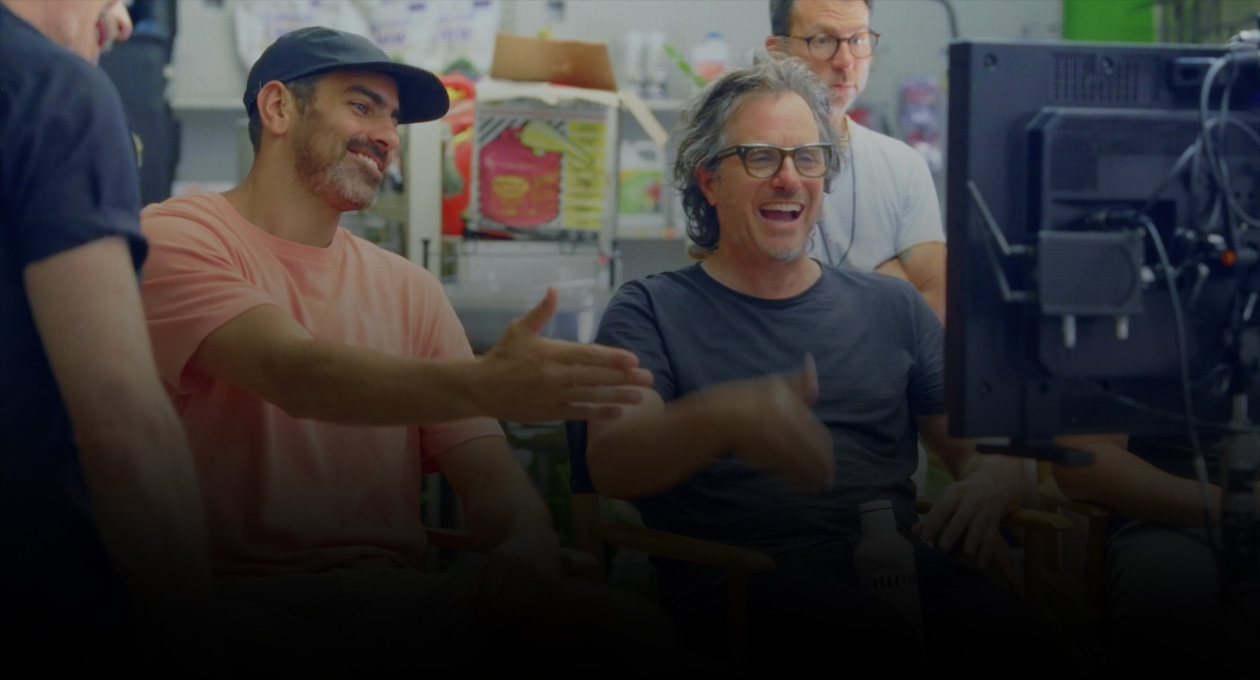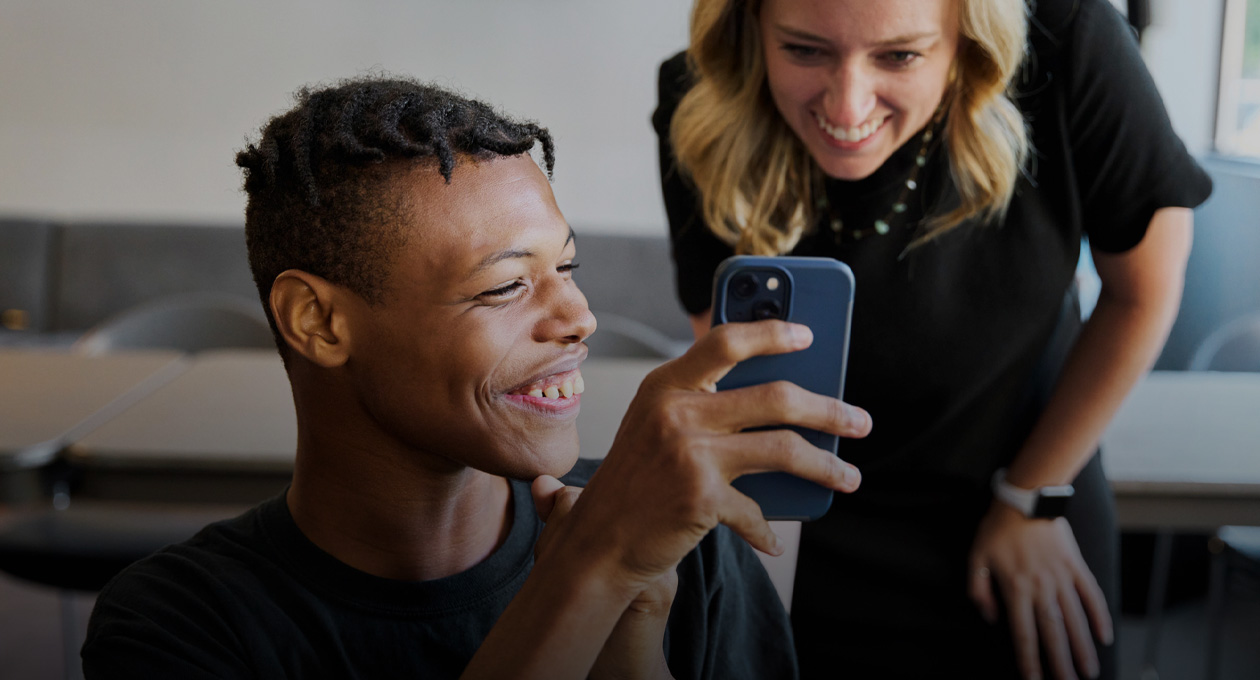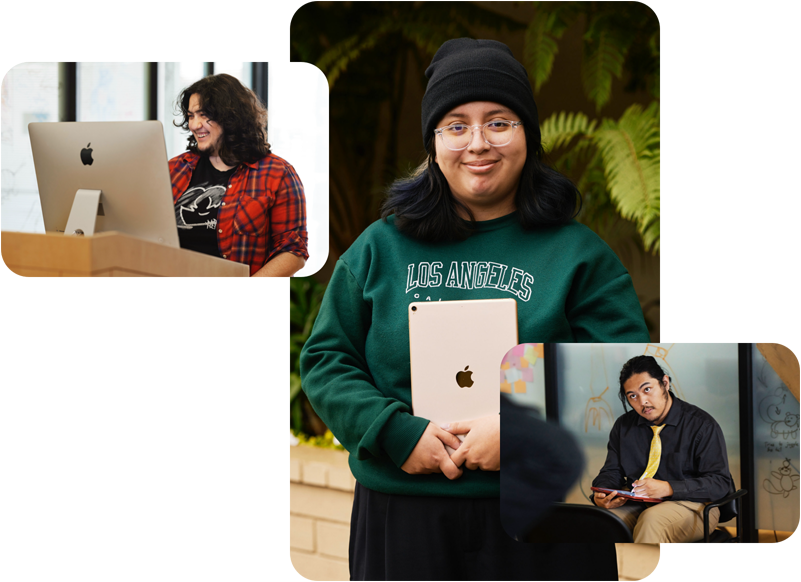The best technology is designed with everyone in mind. That’s why our products and services have built-in features to help you create, connect and do what you love, your way. Our long-standing commitment to accessibility is fundamental to everything we do.
Must-know vision, hearing, speech, mobility and cognitive features.
-
Magnifier
Zoom in on the details, right from your Mac.


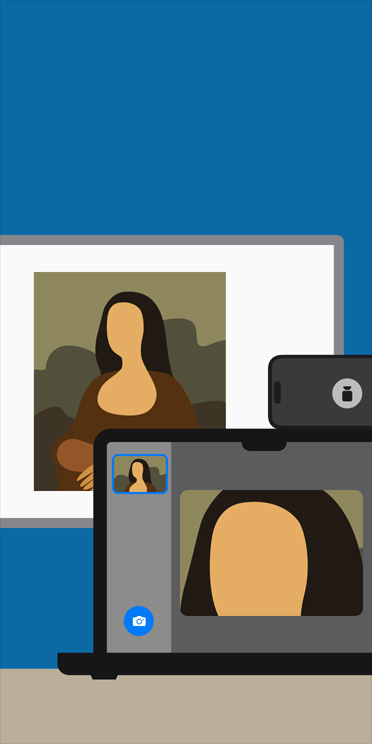

Magnifier
Magnifier works like a digital magnifying glass. It uses the camera on your iPhone or iPad to increase the size of any physical object you point it at, like a menu or sign, so you can see all the details clearly on your screen. Use the flashlight or LED flash to light the object, adjust filters to differentiate colours or freeze a specific frame for a static close-up.
On Mac, the Magnifier app connects to your camera so you can zoom in on your surroundings, such as a screen or whiteboard. Magnifier works with Continuity Camera on iPhone as well as attached USB cameras. It also supports reading documents using Desk View. With multiple live session windows, you can multitask by viewing a presentation with a webcam while simultaneously following along in a book using Desk View. With customised views, you can adjust brightness, contrast, colour filters and even perspective to make text and images easier to see. Views can also be captured, grouped and saved to add later on.
With Reader Mode, Accessibility Reader integrates with Magnifier so you can seamlessly interact with text in the real world, such as in books or on dining menus. Temporarily capture a frame that contains text and adjust the font, size and colour of the text to your liking. Get guidance on framing a document and adjusting the perspective before viewing it in Reader Mode, with audible prompts to help make sure the full document is in camera view. Reader Mode works with features like Speak Screen or Speak Selection, so you can have the text you’re viewing read out loud.
-
AirPods Pro 3 + Hearing Health
An innovative hearing health experience.
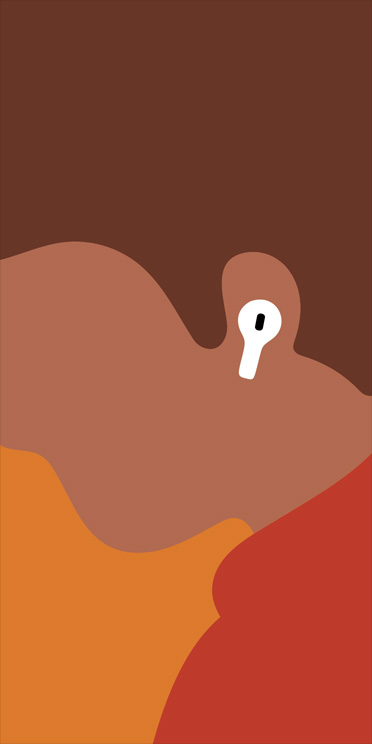

AirPods Pro 3 + Hearing Health
AirPods Pro offer an innovative hearing health experience, giving you access to Loud Sound Reduction across listening modes to help prevent exposure to loud environmental noise.
Set up Hearing Health on:
-
Personal Voice
Create a voice that sounds like you.

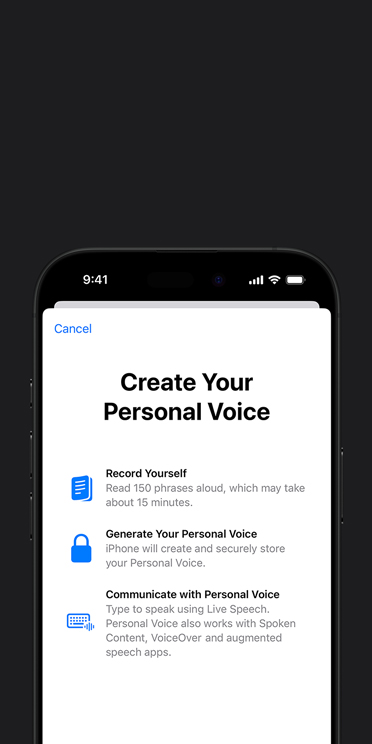

Personal Voice
If you are at risk of voice loss or have a condition that can progressively impact your voice, Personal Voice can help. It’s a simple and secure way to create a voice that sounds like you.1 Read through a series of 10 randomised phrases to record audio that can be used to generate a voice that sounds similar to your own.2 Using advances in on-device machine learning and artificial intelligence, Personal Voice is faster, easier and more powerful, so you can create a smoother, more natural-sounding voice in less than a minute. If you have difficulty pronouncing or reading full sentences, you can even create your Personal Voice using short, three-word phrases.
Personal Voice is created on-device to keep your information private and secure. You can also save an encrypted copy of your voice to iCloud to use on your other devices. Personal Voice seamlessly integrates with Live Speech, so you can type what you want to say and have your iPhone, iPad, Mac or Apple Watch speak it aloud in your Personal Voice. It also works with third-party augmentative and alternative communication (AAC) apps and other apps that you allow.
Features are subject to change. Some features, applications and services may not be available in all regions or all languages. See iOS and iPadOS or macOS for feature availability.
Watch Apple Support videos on YouTube:
How to set up and use Personal Voice and Live Speech on iPhone and iPad, opens in new tab
-
Eye Tracking
Control your device with just your?eyes.

Eye Tracking
If you have reduced mobility or need to interact with your device without using your hands, you can navigate iPhone and iPad with just your eyes. Use the front-facing camera to set up and calibrate Eye Tracking in seconds. And thanks to on-device machine learning, all data used to set up and control this feature is kept securely on your device and isn’t shared with Apple. Eye Tracking works with iOS and iPadOS apps and doesn’t require additional hardware or?accessories.3
To help you navigate through different apps, you can use Dwell Control, which enables you to interact with controls by keeping your eyes on them for a selected amount of time. And Eye Tracking lets you access additional functions such as physical buttons and swipes or even type using only your eyes. For faster keyboard typing, you can use a shorter keyboard dwell time or even “slide to type” with QuickPath on iPhone. Eye Tracking also integrates with Switch Control on iPhone and iPad, so you have the option to use a switch or dwell to make selections. iPad also supports third-party eye?trackers.
Watch Apple Support videos on YouTube:
How to set up and use Eye Tracking on iPhone and iPad, opens in new tab
-
Assistive Access
Customise your apps to work for?you.



Assistive Access
Assistive Access makes it easy for people with cognitive disabilities to tailor iPhone and iPad to lighten their cognitive load and suit their specific needs and preferences. Designed with feedback from individuals with cognitive disabilities and their trusted supporters, Assistive Access offers a distinctive interface with high-contrast buttons, large text labels and visual alternatives to text. It also has tools to help individuals and their supporters adjust the experience in specific?apps.
Assistive Access includes customised experiences for Phone and FaceTime (which have been combined into a single Calls app), Messages, Camera, Photos, Music, Magnifier and the Apple TV app on iPhone and iPad. For those who prefer communicating visually, Messages includes an emoji-only keyboard and the option to record a video message. Choose a more visual, grid-based layout for your Home Screen and apps, or a row-based layout if you prefer text. Assistive Access also supports third-party apps, including augmentative and alternative communication (AAC)?apps.
Watch Apple Support videos on YouTube:
How to set up Assistive Access on your iPhone or iPad, opens in new tab
Explore our accessibility resources.
-
More about this tile
Support Videos
Learn tips and how-tos from Apple Support on?YouTube.
-
More about this tile
Accessibility Support
Get help with your features or connect with an?expert.
-
More about this tile
Developer Guides
Find resources for designing accessible apps.
-
More about this tile
Accessibility in Education
Explore accessibility features for your learning community.
More from Apple on accessibility.
Our values lead the way.
-
Education
We empower students and educators to learn, create and define their own?success.
-
Environment
We’re committed to bringing our net emissions to zero across our entire carbon footprint by 2030.
-
-
Supply Chain Innovation
We prioritise providing safe, respectful, supportive workplaces for everyone.