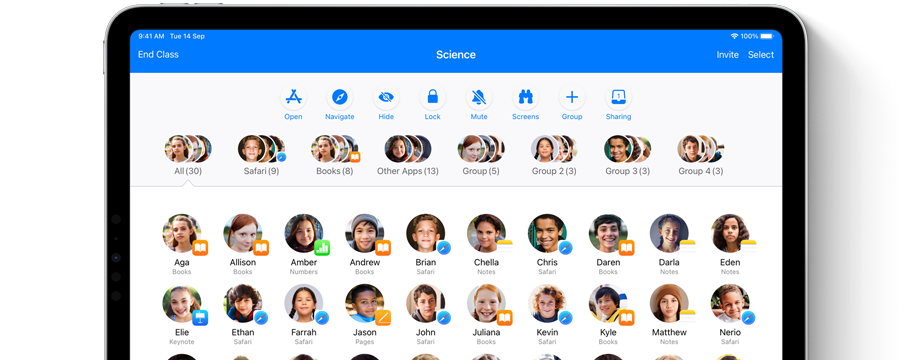You want to do what’s best for your family. So?do?we.


iPhone, iPad, Mac, Apple?Watch and Apple?TV. They’re some of the most powerful tools ever made for learning, exploring and staying in touch. Parents love them. Kids love them. And we’re continually designing new features to help make sure kids use them in the ways you?want.

Screen?Time gives you a better understanding of the time you and your kids spend using apps, visiting websites and on your devices overall. You can get weekly reports or see specific app usage, notifications and device?pickups.
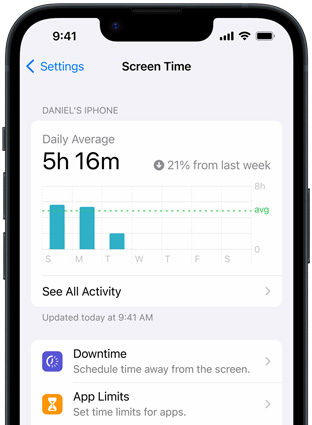
Screen?Time also lets you set the amount of time you and your kids can spend each day on specific apps and websites. You can create exceptions for specific apps, like Messages or education apps, and kids can always request more time for you to?approve.
With downtime, you can set a specific time, like bedtime, when apps and notifications are blocked. You can choose which apps are accessible or off?limits.

The Made for Kids section on the App?Store is carefully curated to be a great space for children. And we review every app to make sure it does what it says it does. In Content?Restrictions, you can also tap an age range and, just like that, your kids can buy or download only apps appropriate for them — including curated?recommendations.
You can prevent your kids from installing new apps, like social media or photo sharing — or even turn off the Safari web browser. Enable Ask to Buy, and you can approve or decline their app purchases and downloads directly from your?device.
With Combined?Limits, you can combine individual apps and websites, and even whole categories, into a single, easy-to-manage limit. Set a limit for a group of apps and websites, like games or your kids’ favourite streaming?apps.
Communication?Limits let you choose who your children can communicate with throughout the day and during downtime, so you can make sure they’re always?reachable.
You can set up your kids’ devices to limit adult content or open only websites that you?select. You can also install special web browsers that are designed to display kid-friendly content and nothing?else.
Give your kids an extra minute to wrap up what they’re doing. They’ll get a notification when they’ve reached their time limit, so they can quickly wrap up a conversation, save a file or close a game session before their time runs?out.
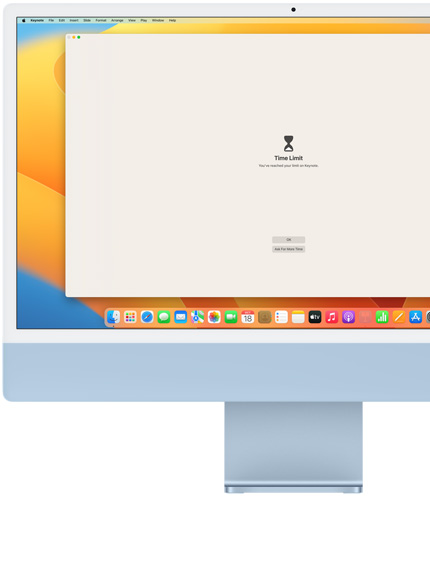
With a few taps, you can keep your kids from accessing movies, TV programmes, music, music videos, apps, books or podcasts that contain things you don’t want them to see or?hear.
Many apps, even free apps, allow (or encourage) purchases within the app itself. A setting in Content & Privacy Restrictions lets you block all in?app purchases automatically.
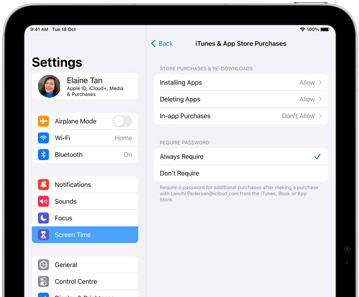
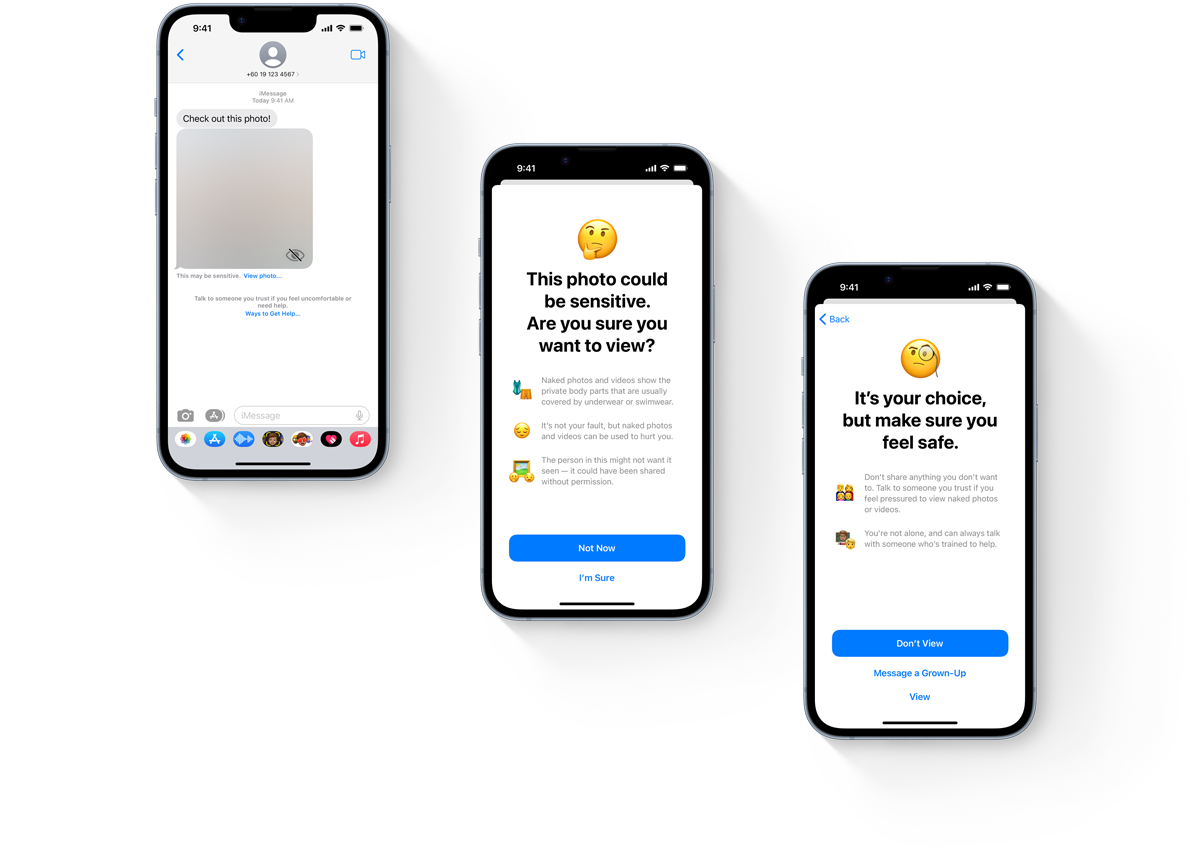
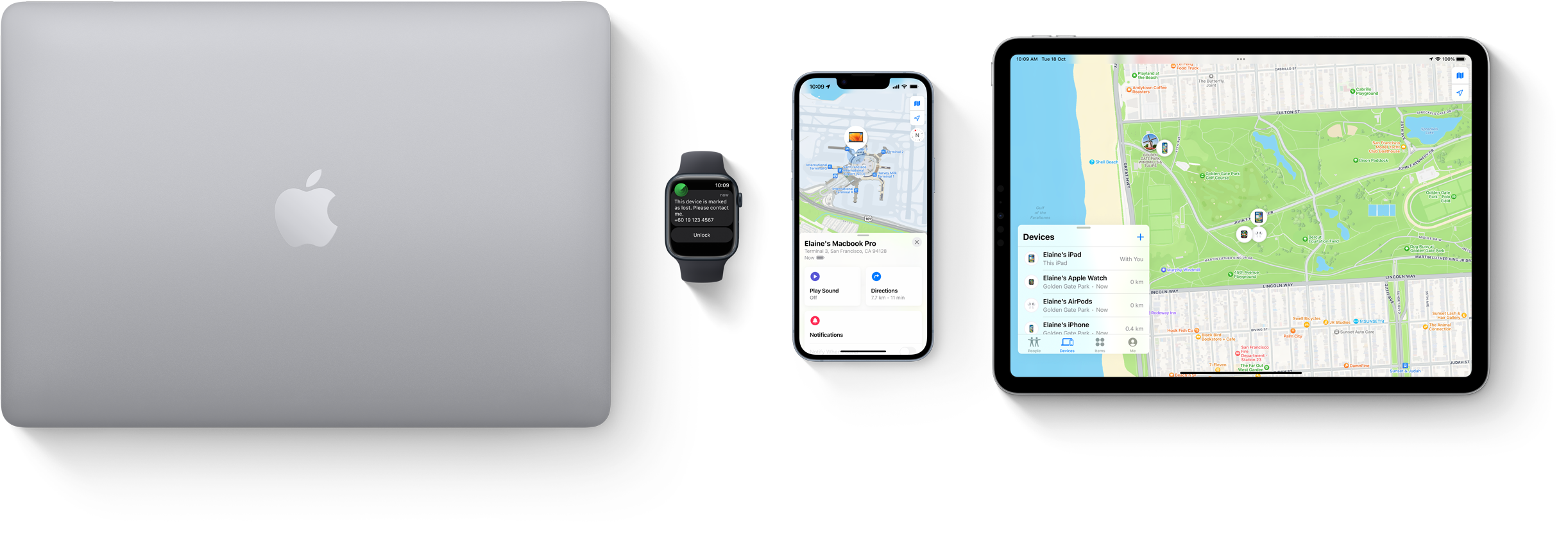
The Find?My app allows offline, Wi-Fi–enabled devices to send out Bluetooth signals that can be detected by other Apple devices in use?nearby. They can then relay the detected location of your missing device to iCloud so you can locate it in the?app.
Easily locate friends and family members to stay coordinated and keep kids safe. Using the People tab, you can invite friends to share a location or automatically receive location-based alerts — like when your child leaves school. Parents can even manage how their kids share?locations.
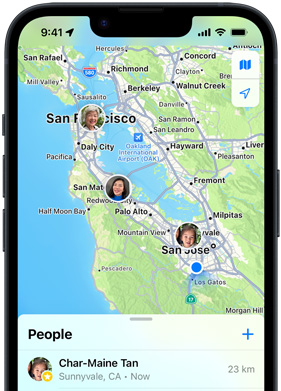
The process is anonymous and encrypted end-to-end so no one, including Apple, knows the identity of any reporting device. And because the reporting happens silently using tiny bits of data that piggyback on existing network traffic, there’s no need to worry about your battery life, your data usage or your?privacy.
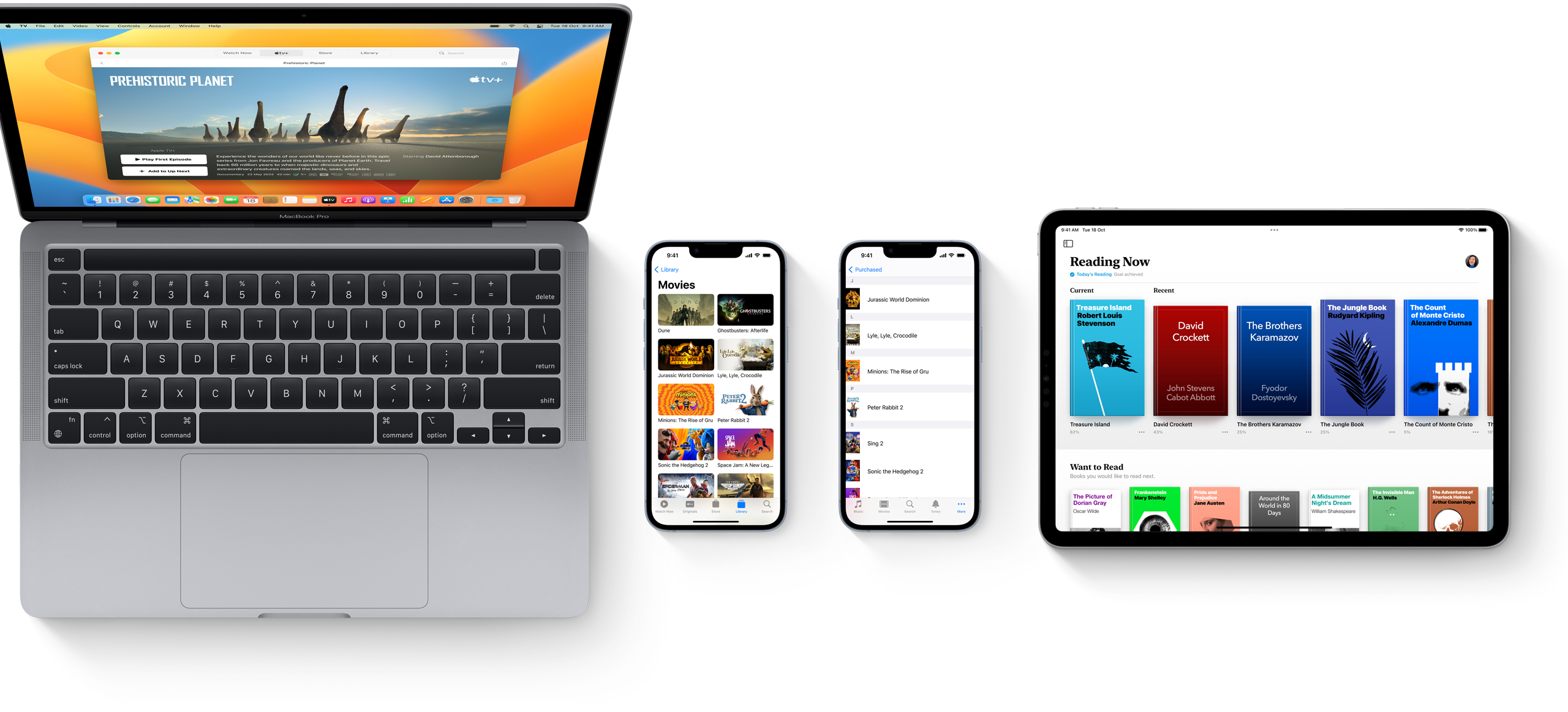
The first step to sharing is making sure each family member has an Apple?Account. That way, you all have your own private logins, and everyone’s info stays separate. It’s fast and easy — parents can even set one up for kids under?13.
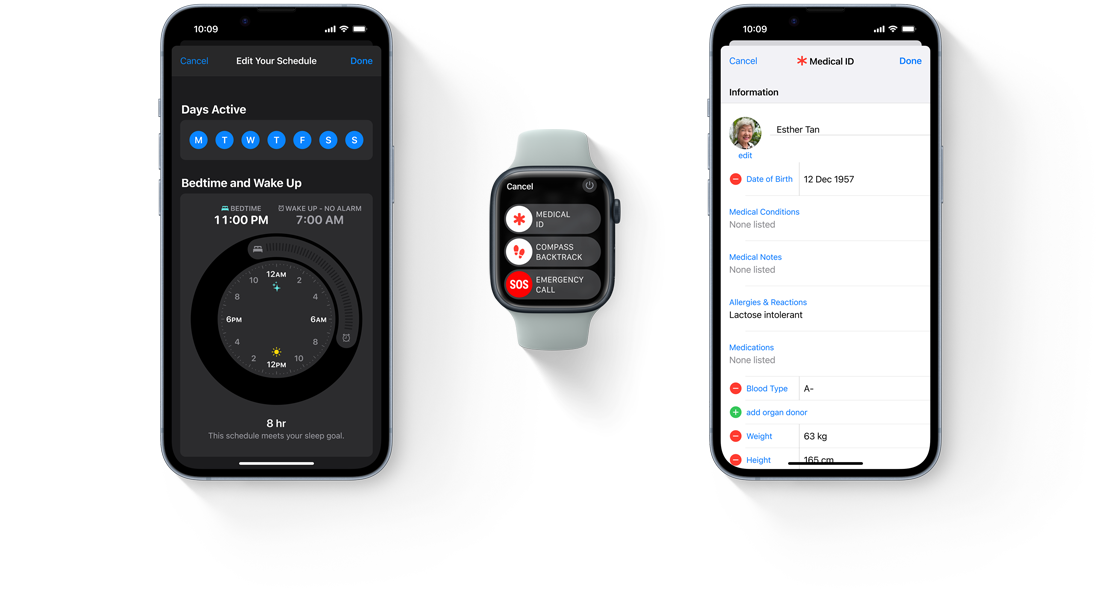
No one should be distracted by the phone while driving. With the Driving?Focus, iPhone won’t interrupt you with messages, calls or notifications until you reach your destination. In an emergency, callers can override it and get?through.
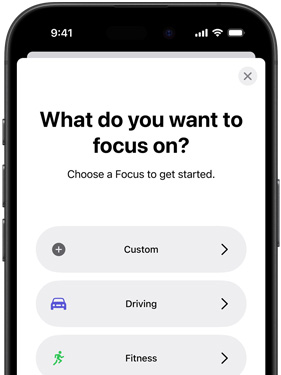
Apple?Watch offers a fun way for everyone to get fit and stay fit: introduce a little daily competition to see who can close their Stand, Move and Exercise rings first. And the winner is … your whole?family.
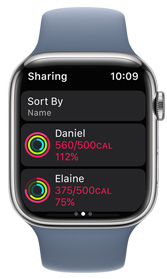
Research has shown that exposure to blue light before bedtime can make it harder to fall asleep. Night?Shift automatically changes the display to a warmer hue when the sun goes?down.
Set up iPhone or iPad to tell you and your kids when it’s bedtime and wake you with customised alarms — which might save a few “time to get up” visits to their bedrooms. And you can all track your sleep over time with daily, weekly and monthly?summaries.
Do?Not?Disturb eliminates distractions from calls and notifications for a specified period of time. It’s a great way to keep your kids from getting interrupted when they’re sleeping or doing homework. If you need to get through in an emergency, you?can.

On iPhone and Apple?Watch, emergency personnel can quickly access a Medical?ID with important information like allergies, blood type, emergency contacts and?more.
You can enable your iPhone and Apple?Watch to automatically dial emergency services with a press or a few?taps.
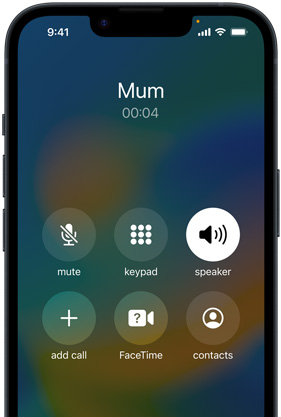
Even if your children don’t have their iPhone at school, you can still reach them in an emergency if they’re wearing an Apple?Watch with?mobile connectivity.
We design products for everybody, including people with disabilities. In fact, every device we make offers a wide range of innovative tools that help people of all abilities create, explore, stay in shape and?communicate.
So much personal data lives on your family’s devices. That’s why we’ve designed our hardware and software to keep this information private. Touch?ID and Face?ID, for example, are two of the most advanced security technologies on personal devices. We’ve also made it easy for parents to set privacy controls on their kids’?devices.
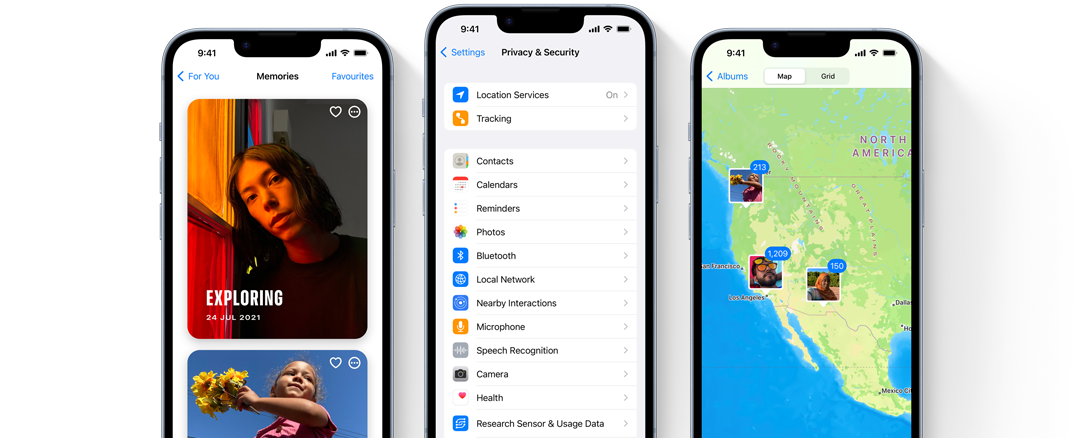
Our commitment to families doesn’t stop at your front?door. Apple devices expand what’s possible in the classroom, and apps like Classroom and Schoolwork help teachers keep students on?track. Educators have access to many of the same controls you do. And Apple doesn’t use your kids’ information to create a profile or market to?them.