-
Find?My & Privacy
-
Information about your devices, Find?My network accessories and your use of Find?My (including the people you share location with and your location, when end-to-end encryption is unavailable) are used to provide and improve the service.
?Find?My is designed to protect your information and enable you to choose what you share.
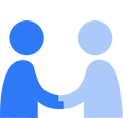
-
- When you sign in to iCloud with your Apple?Account, you will enable certain Find?My features on supported devices, including participation in the Find?My network.
- The location of your device or accessory, as well as information about your device and your account, may be used to help you locate your Find?My–enabled devices and supported accessories.
- The Find?My network uses end-to-end encryption so that Apple cannot see the location of any offline device or reporting device.
If you lose or misplace your Find?My-enabled iPhone, iPad, iPod?touch, Apple?Watch, Apple?Vision?Pro or Mac, Find?My allows you to locate your device on a map. In addition, Find?My allows you to play a sound on, remotely lock and display a message on, or remotely wipe the device you’re trying to find. Find?My can also help you locate or play a sound on supported accessories.
When you sign in and enable iCloud on your device, certain features of Find?My are enabled automatically. These include participation in the Find?My network, a crowdsourced network of Apple devices that helps find missing devices or compatible items as described below, and the ability to play a sound on your device, remotely lock and display a message on it, or remotely erase it. You will also receive notifications if you are separated from your supported devices and items. Your iPhone, iPad, iPod?touch, Apple?Watch, Apple?Vision?Pro and certain Mac computers will be protected with Activation Lock, and cannot be erased and reactivated without your password. For more information, visit support.apple.com/108794 or support.apple.com/102541. Enabling Find?My on your iPhone will automatically enable it on any paired Apple?Watch. You can also separately enable Find?My for an Apple?Watch, which will enable it on your paired iPhone.
When you have Location Services enabled, you can choose to share your device’s current location using Share My Location. If you and your friend are both on iOS 17 or later, your location will not be accessible to Apple. If you have a pre-existing sharing relationship with a friend who is not on iOS 17 or later, your location may be accessible to Apple if it is actively requested by a friend you are sharing with. Your location is retained for up to 24 hours in order to provide the service, after which it is deleted.
Find?My can help you locate your devices on a map if you have enabled Location Services. If you choose to enable the Send Last Location feature, your device’s last known location will be automatically sent to Apple any time your device’s battery reaches a critically low level.
Find?My can use the Find?My network to help find devices even if they are not connected to the internet and, for supported devices, even if they are turned off or erased. Devices in the Find?My network use Bluetooth wireless technology to detect missing devices or compatible items nearby, including AirTags and compatible third-party products registered to your Apple?Account, and report their approximate location back to the owner. If a device is turned off or erased, that location is also visible to members of the owner’s Family Sharing group with whom they have chosen to share the location. The interaction is end-to-end encrypted, and Apple cannot see the location of any offline device or reporting device. When your device participates in the Find?My network, it can both be located by the network and anonymously help locate other missing devices. You can choose to have your iOS or iPadOS device not participate in the Find?My network by going to Settings > [your name] > Find?My > Find?My [device] and tapping to disable Find?My network. You can choose to have your Mac not participate in the Find?My network by going to System Settings > [your name] > iCloud, then in Saved to iCloud, clicking See All > Find?My Mac > Turn Off. For more information on AirTags and compatible third-party products, including instructions for adding these products to Find?My and registering them to your Apple?Account, visit support.apple.com/101602.
You can turn off Find?My and Activation Lock on your iOS or iPadOS device by going to Settings > [your name] > Find?My > Find?My [device], and tapping to turn off Find?My iPhone or Find?My iPad, and on your Mac by going to System Settings > [your name] > iCloud, then in Saved to iCloud, clicking See All > Find My Mac > Turn Off.
If you choose to receive notifications when you are separated from supported devices and items, your device will suggest locations where you will not receive notifications, such as your home or work. These locations are stored in a way that cannot be read by Apple. You can also turn off separation notifications in the Find?My app on your iOS or iPadOS device by tapping Devices or Items, tapping a device or item, tapping Notify When Left Behind, then tapping to turn off Notify When Left Behind. In the Find?My app on a Mac, click Devices or Items and select a device or item, click the Info button on the device or item, then turn off Notify When Left Behind.
Applicable Legal Basis for Processing Personal Data
If you use Find?My, we process personal data as necessary to provide the service and comply with our legal obligations. Where consent is the appropriate legal basis, we seek it in accordance with applicable local law.
Where applicable local law provides, we process personal data as necessary for purposes of our legitimate interests or those of a third party in order to:
- Provide you with the service
- Help to improve and optimise the service for you and others
- Prevent fraud and other malicious activity
The data used includes:
- Details about your account, including your Apple?Account
- Information about your devices, including device version and location
- Your AirTags, AirPods and Find?My network accessories, including the serial number
- The people you have shared with, if you choose to share the location of your device or personal item (including AirTag or AirPods, and Find?My network accessories)
- Your location, if either your device or your friend’s device is using an operating system earlier than iOS 17
- Your use of Find?My, including when you connect AirTags, AirPods and Find?My network accessories to your device
At all times, information collected by Apple will be treated in accordance with Apple’s Privacy?Policy, which can be found at www.05589.cn/uk/privacy.
Published Date: March 31, 2025
English
Choose your preferred language